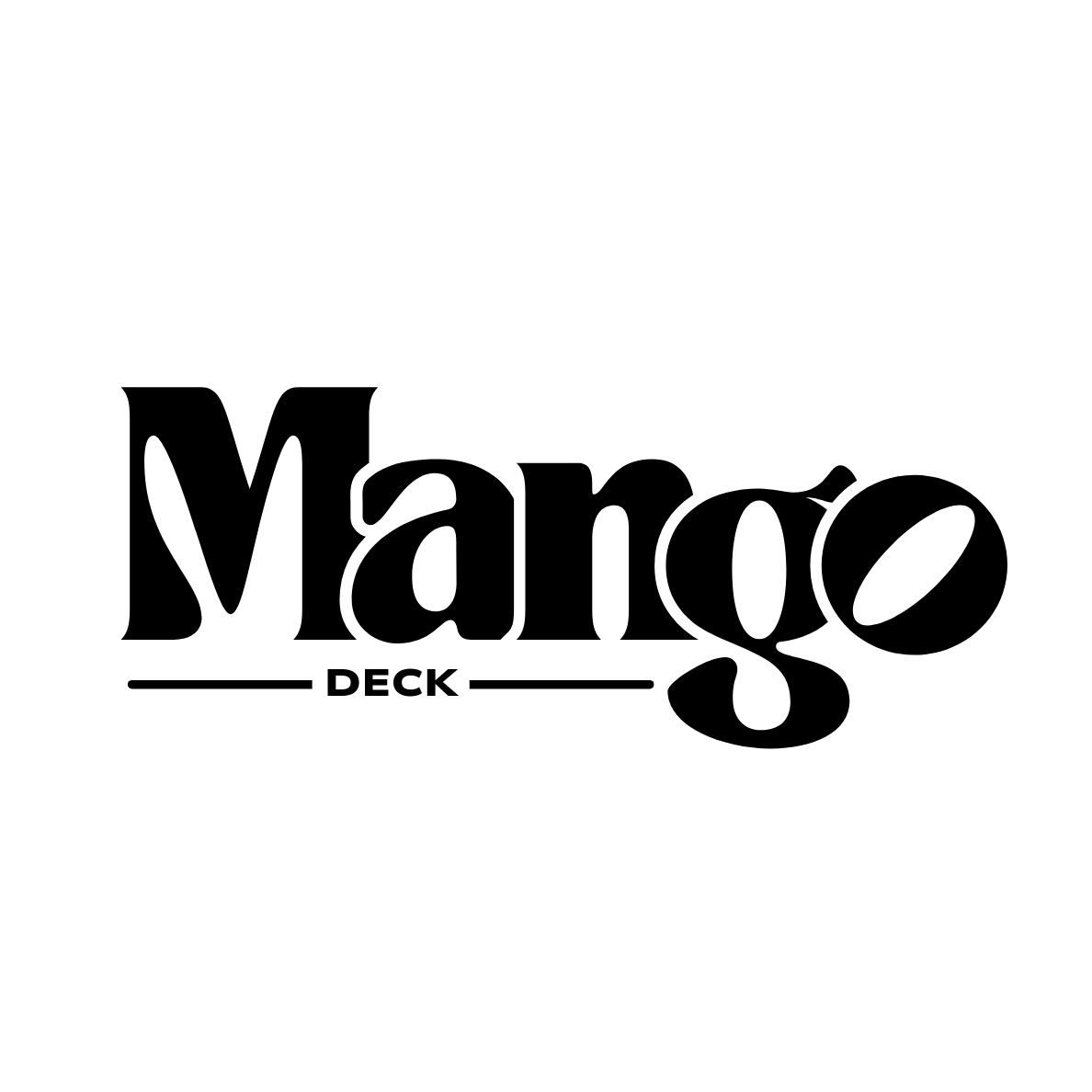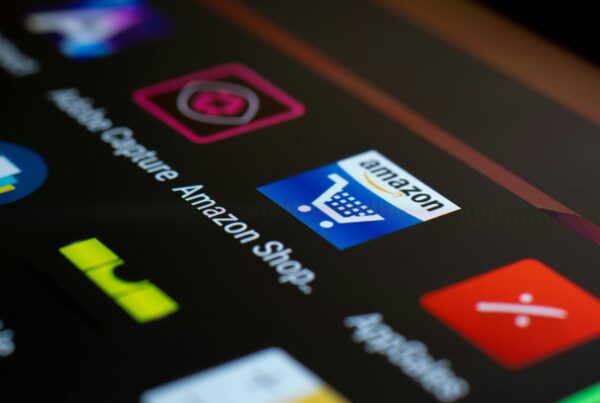Listing a single product on Amazon is straightforward but when you’re dealing with hundreds or even thousands of SKUs, manual entry becomes inefficient and error-prone. Amazon’s flat file system exists precisely to help sellers like you manage and update large catalogues quickly and accurately.
What Is a Flat File (Inventory File Template)?
A flat file is an Excel-based inventory file template that lets you add or update Amazon listings in bulk, correctly formatted with multiple data columns to match Amazon’s requirements (Amazon Seller Central). Ideal for large catalogs or multi-SKU variation groups.
📥 How to Download & Use Amazon Flat File Templates
- Login to Seller Central and go to
Inventory → Add Products via Upload → Download an Inventory File (Epinium, Amazon Seller Central). - Choose the correct category-specific template to ensure compatibility with your product attributes (Epinium, Amazon Seller Central).
- For product variations, leverage the Variation Wizard: create a parent-child sample listing, then download and extend the flat file to cover additional child SKUs (Amazon Seller Central, Amazon Seller Central).
- If you need to update existing listings created via the web interface, request a reverse feed report or category listing report from Amazon support, then download the listing as a template to work from (Amazon Seller Central, Amazon Seller Central).
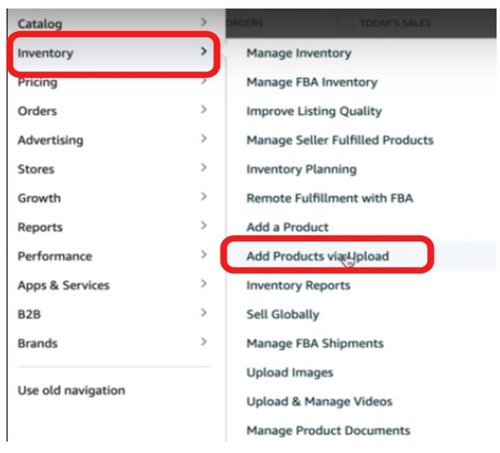
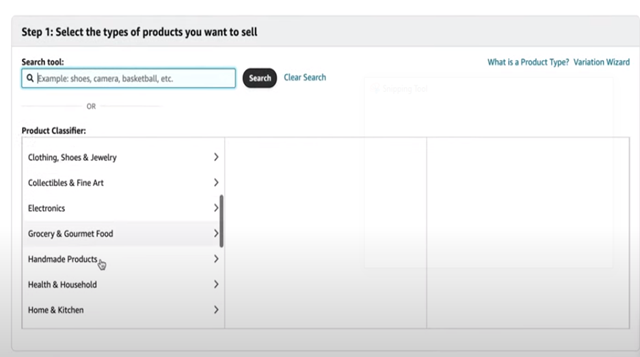
Filling Out Your Flat File: Best Practices
- Open the template in Excel (or another spreadsheet tool).
- Populate mandatory fields like SKU, Product ID (UPC/EAN), Title, Brand, Product Type, Price, Quantity.
- Complete optional fields where needed: bullet points, descriptions, search terms, variation theme, compliance documents.
- For compliance or product documents, locate the Safety & compliance section (often hidden by default), unhide up to 17 document link columns, and insert valid URLs for each SKU (Amazon Seller Central).
📤 Upload Process & Monitoring
- Upload your
.txtor.csvflat file via Seller Central:
Inventory → Add Products via Upload → Upload your Inventory File (Epinium). - Monitor Upload Status and download the Processing Report to identify errors.
- Fix errors by reviewing row numbers and error codes in the report. Correct them in your file and re-upload.
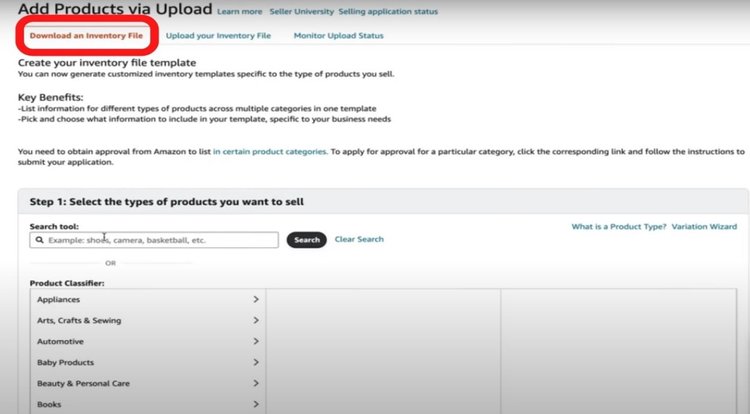
⚠️ Common Errors & Troubleshooting Tips
Error 8058 – indicating missing attribute data (e.g. size units, parent/child SKU fields) is especially frustrating. One seller shared:
“Error 8058: missing attributes. Delete sizes in column CK, you already have them in column K” (Amazon Seller Central).
If variation uploads fail, ensure your Variation Theme is set for the parent, and use the Variation Wizard workflow (creating one child via “Add Product” then exporting to flat file) for reliable mass uploads (Amazon Seller Central, Amazon Seller Central).
Seller Tips from Amazon Forums
From seller threads:
- Use reverse feed or category listing reports to create a working baseline template for existing web-created listings (Amazon Seller Central, Amazon Seller Central).
- Consolidate common fields across variation SKUs for faster editing, especially helpful with large family groups (Amazon Seller Central).
- For image updates, host your product images externally (e.g. on your own site or cloud storage), then include image URLs in the flat file so Amazon can pull them in (Amazon Seller Central).
Step-by-Step Flat File Workflow (Summary)
| Step | Action |
|---|---|
| 1 | Download the correct category flat file template |
| 2 | Use Variation Wizard if needed to seed parent/child listings |
| 3 | Fill required + optional fields and hidden compliance columns |
| 4 | Upload via Seller Central and verify |
| 5 | Review Processing Report |
| 6 | Fix errors like missing data or variation mismatches |
| 7 | Repeat upload until no errors remain |
Need to Escalate? Here’s How
When errors persist or listings stay suppressed despite corrections:
- Open a detailed support case, attach your flat file and processing report.
- Be specific: include SKUs, ASINs, error codes, steps you’ve taken.
- Request escalation to Amazon’s catalogue or flat file team for specialist review.
Add search-friendly phrases like “Please escalate to catalogue team flat file support” to avoid generic ticket closures.

Why This Matters for Amazon PPC Strategy
A clean, optimized catalogue powers high-performance Amazon PPC Ads:
- Backend keywords, titles, bullets from your flat file improve targeting and CTR.
- Consistent and accurate listings reduce wasted ad spend.
- Better landing pages = higher conversions and lower ACoS.
In short: Flat file mastery = stronger PPC results.

Final Takeaways for Amazon Sellers
Using Amazon flat files is a game-changer once your product catalog outgrows manual entry. The inflow of inventory, optimization of listings, and fast error resolution all depend on your ability to work efficiently with flat files.
Combine that with smart case escalation practices, and you’ll not only keep your catalogue healthy but also fuel your Amazon PPC manager’s campaign performance.
If you’d like, I can help format this into WordPress-ready HTML, a PDF lead magnet, or a downloadable checklist. Just say the word!